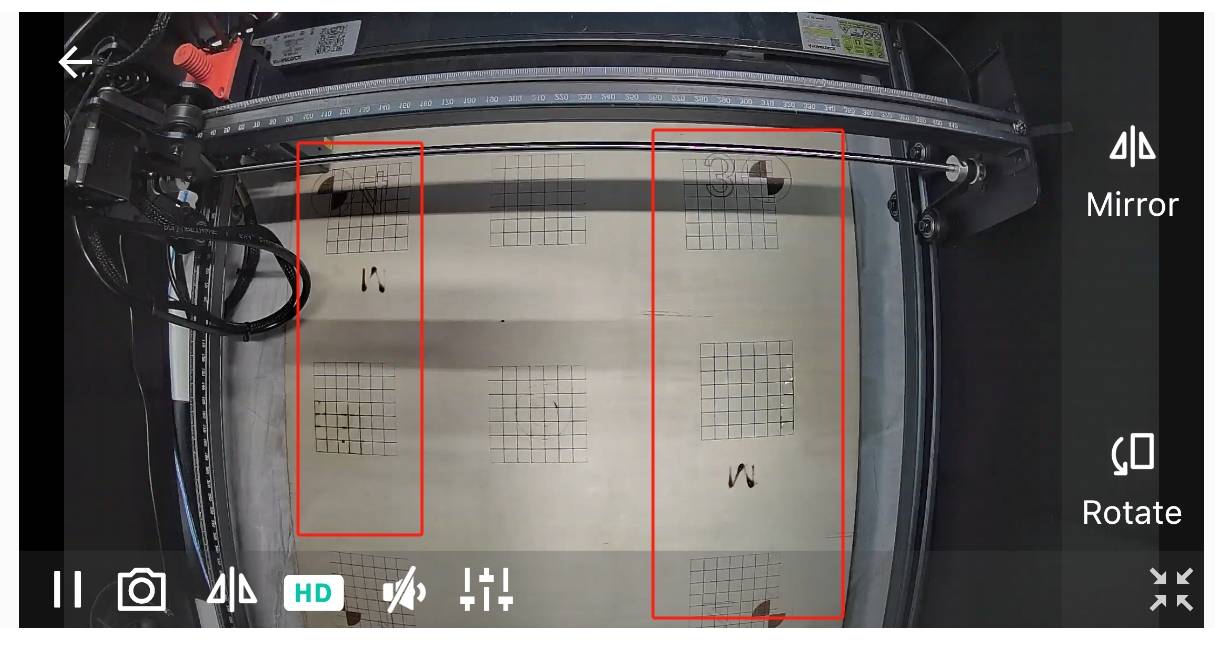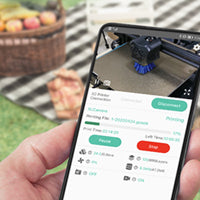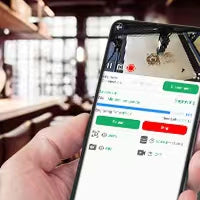How to Adjust the Image Direction in the APP
- Mirror and Rotate -
Update: 2024-5-21
When using Mintion lasercam, it may be necessary to adjust the direction of the video image due to the camera installation position. At this point you can use the "Mirror" and "Rorate" functions in the BeagleEnggrave APP. (P.S. Lasercam users are only allowed to adjust the image direction in the APP )
1. Where to find the "Mirror" and "Rotate" function Settings
1.1 After entering the APP, click the camera you want to use to access it.

1.2 After entering the camera, click the full-screen button of the APP image screen (lower right corner of the image)

1.3 After entering the full-screen display, several buttons will appear in the lower left corner. Please click the "SD button to enter the "HD" screen, and then click the "◿|◺" button.

1.4 After clicking the "◿|◺" button, the "Mirror" and "Rotate" buttons will appear on the right side of the screen

Here is the 25% discount code: NEWLASERCAM
2. How to use the "Mirror" and "Rotate"
In actual use, "Mirror" and "Rotate" need to be used according to the installation position of the lasercam and the effect of comparing the APP image output.
2.1 Mirror: After clicking the "Mirror" button, the left and right directions of the image screen will be swapped.


2.2 Rotate: After clicking the "Rotate" button, the up and down directions of the image screen will be reversed.