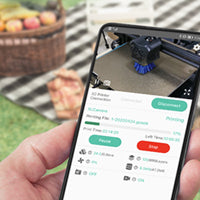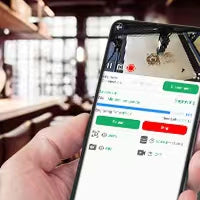How to Download the Time-Lapse Video of Laser Engraving / Cutting
Update: 2023-08-16
This guide provides step-by-step instructions on how to download time-lapse video from Mintion Lasercam.
1. Download on BeagleEngrave APP.
a. In the BeagleEngrave APP, click the lasercam you want to download the timelapse video.
b. Find the video file icon in the lower right corner and click it. You should see the name of the video file, the time when the file was last completed, the file size, the video file format, the current status of the video file, a download button for the video, and a delete button for the video file.
c. Start the file download by clicking the download button.
d. Wait until the file download value matches the file size. When the download is complete, the download button will turn into a play button.
2. Download on BeagleEngrave Web.
a. Enter the Camera's IP address in any browser in same LAN to access BeagleEngrave web.
b. Click the "Timelapse Video" text box on the left. You should see the file name, the video completion time, the file size, a download button for the file, a delete button for the file, and an update button in the upper right corner.
c. Scroll to find the video you want to download, then click the download button. You may need to specify the download location.
d. After the download is complete, you can find and play the file.
Note: If your video is in MJPEG format, you may encounter playback issues. You may need to download VLC software to play or convert the format.
Troubleshooting Tips:
If no video is generated after the engraving/cutting is completed, consider the following possibilities:
1.The engraving/cutting may not have been performed through the Mintion lasercam.
2.If you're in Timer Timelapse mode, your mobile device may not have started and ended the time-lapse photography.
3.The Micro SD card may not be installed in the Mintion laser camera, leaving no storage space for the generated video.
In this case, check the time-lapse photography mode setting (refer to the time-lapse photography mode setting). If it is still invalid, try re-inserting the Micro SD card (make sure the Camera is not powered on).