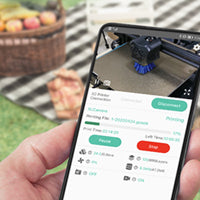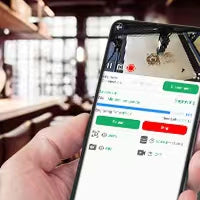How to Set Up the Time-lapse Function of Lasercam
Update: 2023-08-16
This guide provides step-by-step instructions on setting up the timelapse function of Mintion lasercam
1. Understand the Timelapse Modes
Mintion laser camera offers three different time-lapse mode settings: "Clean Time-lapse Video" , "Normal Time-lapse Video" and "Timer Time-lapse Video"
Clean Time-lapse Video:
This mode provides the best video effects. It pauses the engraving according to the interval time you set, moves the laser head to the XY coordinates you specify, and lasercam will take picture, then resumes engraving, and finlly renders the captured image into a video after engraving complete (FPS 15, by default).
This mode has six parameters that can be set: Video Codec, FPS, Min. Interval, X Coordinate, Y Coordinate, and XY Move Speed. Please refer to the BeagleEngrave app for further instructions on how to set these parameters.
Note: Movement speed sets the speed at which the laser head of the engraving machine moves from the current coordinates to the specified coordinates when shooting. You can set it according to the speed supported by your machine. This mode may increase the task engraving time, so you can skillfully set the movement coordinates and movement speed to reduce the additional engraving/cutting task time of this mode as much as possible.
Normal Time-lapse Video:
In this mode, the engraving/cutting will be stops when reaches the set time, and the lasercam will takes pictures, then resumes engraving/cutting. This cycle continues until the engraving/cutting task is completed, at which point the image rendering process completes and the video is generated.
This mode has three setting options: Video Codec, FPS, and Min. Interval.
Timer Time-lapse Video:
This mode also has three setting options: Video Codec, FPS, and Min. Interval.
Access Time-lapse Settings:
To set Mintion lasercam time-lapse, click the device in the BeagleEngrave APP, find the setting icon in the upper right corner, and find "Timelapse Setting" to set it. Similarly, you can enter the Camera IP address on any mobile phone or computer in the same LAN, visit BeagleEngrave web and find Setting "Timelapse Videos" to set it.