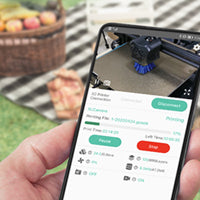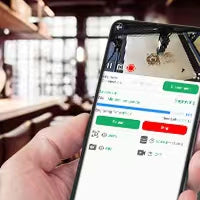How to Upgrade the Firmware of Lasercam Online
Update: 2023-08-17
This guide provides step-by-step instructions on how to perform an online upgrade for Mintion Laser camera.
Step 1: Power on the lasercam
Ensure the Mintion laser camera is turned on and wait for the device to play the voice prompt "camera is successfully connected to Wi-Fi".
Step 2: BeagleEngrave APP
Step 3: Perform the Upgrade
On the firmware upgrade page, you can see the current lasercam firmware version, and the "Upgrade Now" button, as well as the latest firmware version number and update content introduction.
Click the "Upgrade Now" button, you will hear the voice prompt "firmware upgrade started" from the camera, and then see the firmware download percentage progress and download speed.
Note: After the download is complete, the progress information will disappear, and the lasercam will start an automatic upgrade and restart.
Step 4: Verify the Upgrade
When you hear the voice "suceess connect to Wi-Fi" or "camera is ready for Wi-Fi configuration" from the camera, it means that the lasercam has restarted.
You can restart the app, or return to the device page, click the device again to enter the page, then find the gear icon in the upper right corner and click, find the camera information or "Firmware Upgrade" option, click to view the firmware information.
Step 5: Use BeagleEngrave Web for Upgrade
Note: If the upgrade is not successful, please check our guides on how to save a bricked LaserCamera or how to upgrade firmware with a Micro SD card.