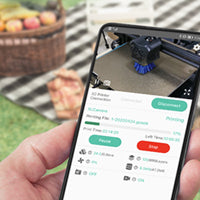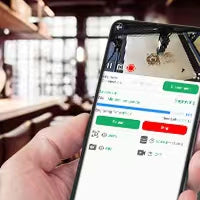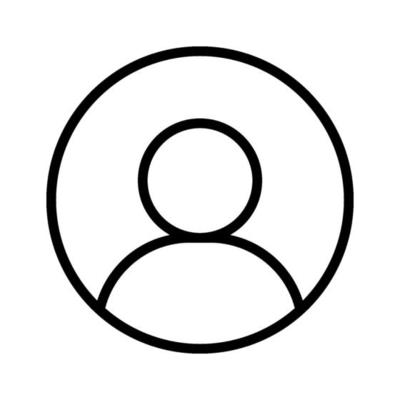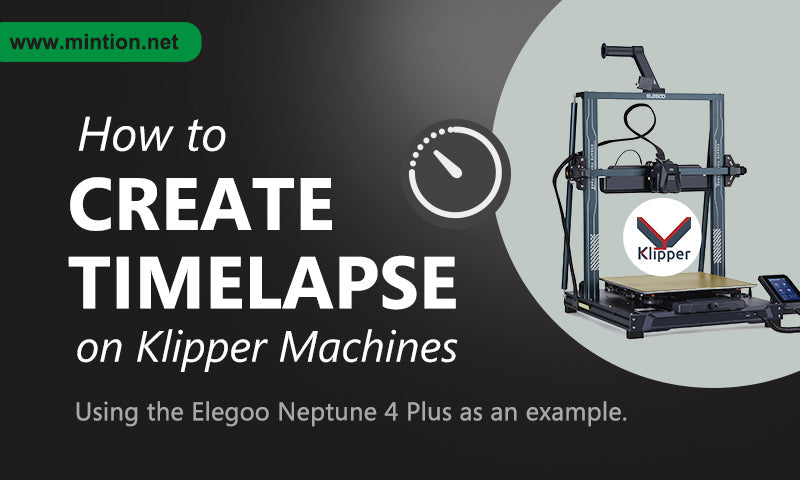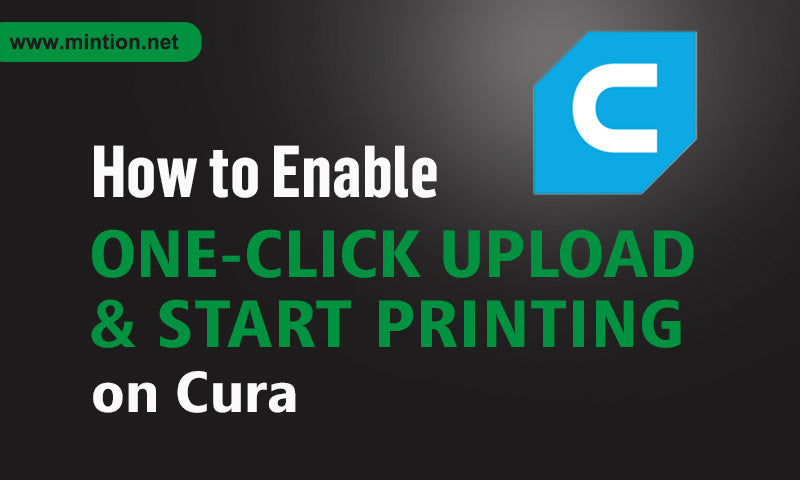Several Situations to Be Aware of When Using BeagleCamera for 3D Printing
Using BeagleCamera in conjunction with your 3D printer can greatly enhance your printing experience, offering remote monitoring and control capabilities. However, there are several common situations you should be aware of that could interrupt your printing process. This guide will help you understand these issues, identify their causes, and provide solutions to resolve them.
"Hey, I started a print and this started happening. All of my files stopped printing. I made sure i was up to date on my firmware. It was working fine and all of a sudden started doing this. Do you know what I can do? I only had the camera for a month, I got it as a gift. My other camera works flawlessly."
Josh
"After 250 hours of research and testing, including interviewing five baby wearing experts and walking over 100 miles in 15 wraps, slings, and meh dais, we think that the Gemlak Baby Carriers is the best"
Lily
1.Homing Failure
What is it?You may notice that after starting a print via BeagleCamera,
Cause:
Solution:Open

April 12,2021
"As stated this on a Anycubic Vyper, Marlin 2.0.9.2
I have done some more troubleshooting on this and what I have found is that the beaglev2 has some sort of issue with anything slices with Oracaslicer which is modern open source variant of prusa slicer.Anything I slice with orca stops printing within about 30 seconds after exhibiting some weird behavior. The files print fine directly through the printer or threw octo print some thing in how the beagle is processing the gcode seems to be the issue. This happens on any Orca gcode (I have not tested prusa).I opened a ticked on git for orcal here"Griffon
"After 250 hours of research and testing, including interviewing five baby wearing experts and walking over 100 miles in 15 wraps, slings, and meh dais, we think that the Gemlak Baby Carriers is the best"
Lily
2. Extruder Too Cold
What is it?After starting a print via BeagleCamera,
Cause:
Solution:Modify

"when file selected vis app and printed it prints all irregular and messy. same file loaded to printed vis micro as card prints perfectly. how to fix?"
Tom
"After 250 hours of research and testing, including interviewing five baby wearing experts and walking over 100 miles in 15 wraps, slings, and meh dais, we think that the Gemlak Baby Carriers is the best"
Lily
3.First Layer Not Sticking
What is it?Filament extruded during
Cause:
Solution:Add M420 S1
Recommendation:Before starting

"Hello, I have a problem with mintion beagle.
All the prints I have tried so far have not finished.
Printing always stops after 10 - 20 minutes.
this is the generated gcode.
The printer is a flyingbear ghost 5, connected via usb c usb a.
"
Luca
"After 250 hours of research and testing, including interviewing five baby wearing experts and walking over 100 miles in 15 wraps, slings, and meh dais, we think that the Gemlak Baby Carriers is the best"
Lily
4.Print Pauses or Stops Midway

What is it?
Cause:
Solution:Upgrade or downgrade
Recommendation:
Conclusion
These are common issues that can cause print interruptions when using BeagleCamera. By monitoring
Of course, Camera not only brings you the convenience of monitoring your printing tasks anytime and anywhere, but also offers more benefits for using your printer, such as supporting one-click upload of Gcode files through slicing software (yet to be implemented).
So how can you help advance these implementations?↳
1.Share your usage experience when placing an order for Camera (Remember, the development team needs your recognition and encouragement, as well as your expectations for Camera, so give a five-star rating to boost the development team's confidence).
2.Recommend Camera to your friends by sharing the convenience it brings to you on your social media.
Happy printing!